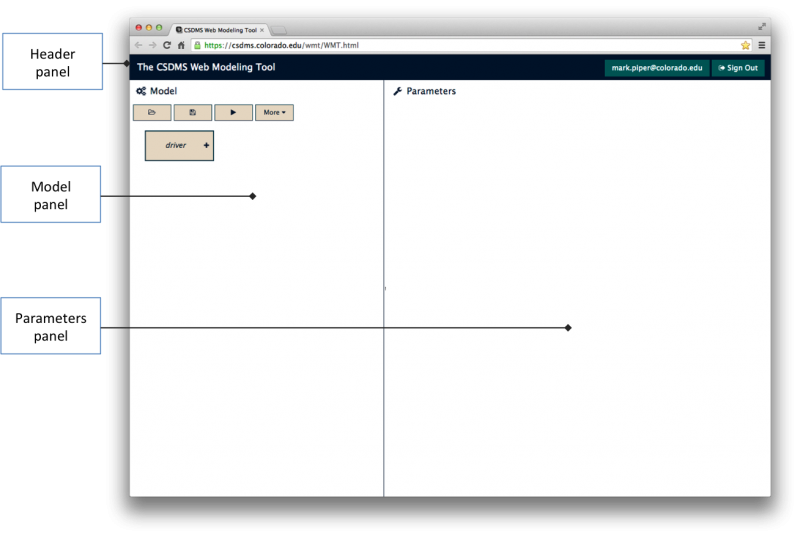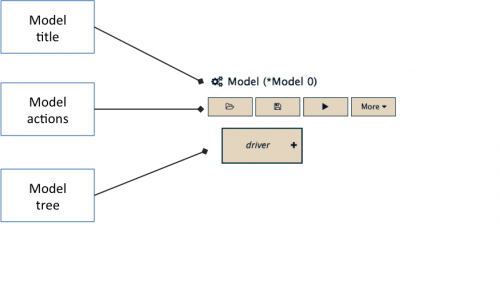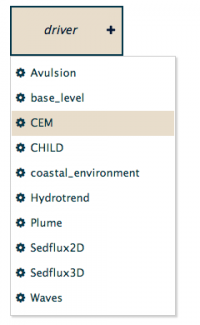WMT help
The CSDMS Web Modeling Tool (WMT) is the web-based successor to the desktop CSDMS Modeling Tool (CMT). WMT allows users to build and run coupled surface dynamics models on a high-performance computing cluster (HPCC) from a web browser on a desktop, laptop or tablet computer. With WMT, a user can:
- select a Common Component Architecture (CCA) component model from a list to run in standalone mode,
- build a coupled model from multiple components organized as nodes of a tree structure,
- view and edit the parameters for these model components,
- upload custom input files to the server,
- save models to a server, where they can be accessed on any Internet-accessible computer,
- share saved models with others in the community, and
- run a model by connecting to a remote HPCC where the components are installed.
Although WMT is web-based, the creation and configuration of a model can be done offline. Reconnection is necessary only when saving a model and submitting it for a run.
This article provides documentation for the components, forms, and controls of the WMT interface.
The interface
The WMT interface is divided into three main panels, the Header panel, the Model panel and the Parameters panel, as shown in Figure 1.
The Header panel provides an email box and a password box for a user to sign in to WMT.
The Model panel is where a standalone or a coupled model can be created. The panel provides a set of buttons that allow a user to open, save, and run models, as well as a tree structure which can be used to design a standalone or a coupled model.
Though initially blank, the Parameters panel is where the parameters of the model components displayed in the Model panel can be viewed and edited. A default is provided for each parameter. Type and range checks are performed immediately on any parameter that is modified.
Details on these panels are provided in the following sections.
Header panel
To sign in to WMT, a user must provide a valid email address and a password. On the initial sign in, the user is prompted to repeat their password. On subsequent sign-ins, the email address and password are required. Once signed in, the user's email address is displayed, along with a Sign Out button. Users must be signed in to WMT to create, save and run models.
Model panel
The Model panel is where standalone or coupled models can be designed, saved and run. It has three components, the Model title, the Model actions and the Model tree, as shown in Figure 2.
Model title
The Model title shows the title given to a model when saved by a user. The default model title is the generic "Model 0". An asterisk "*" is shown next to the title if the current model is not saved.
Model actions
The Model actions consist of a set of four buttons, ![]() Open,
Open, ![]() Save,
Save, ![]() Run, and
Run, and ![]() More....
More....
- Open - Presents a dialog with a list of models that can be opened in WMT.
- Save - Saves the model currently displayed in the Model panel. If this is the first time saving the model, a dialog is displayed that allows the user to enter the model title.
- Run - Runs the currently displayed model on a HPCC. Note that the model has to be saved before it can be run.
- More... - Displays a menu with several items:
- Save model as... - Displays a dialog that prompts the user to save the current model with a different title.
- Duplicate model... - Makes a duplicate of the current model. The model must have been saved prior to duplication. A dialog prompts the user for the name of the duplicate model.
- Delete model... - Deletes a previously saved model from WMT. Be careful: this action is irrevocable!
- Manage labels - TODO
- Component information - Shows information on each CCA component listed in WMT, including the author, version, and a link to the component's help page on the CSDMS website.
- View run status... - View the status of a model run that has been submitted to a HPCC. When the run completes, this page also gives instructions on where to pick up the output.
- Help / About WMT - Displays the WMT version, as well as links to this document and the WMT Tutorial.
Model tree
The Model tree is where a model can be designed using CCA components. Initially, the tree is empty; it requires a component to fill the driver for the model. When the driver button is selected, a list of components registered in WMT is displayed:
Foo.
Parameters panel
Bar.
Parameter title
Foo.
Parameter actions
Bar.
Parameter table
Baz.