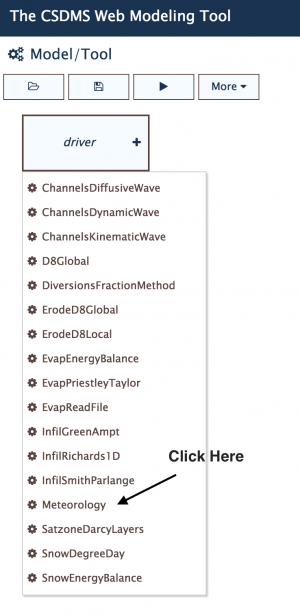Labs WMT Hydrology Meteo
Hydrology Modeling - Energy Budget
If you have never used the Web Modeling Tool, learn how to use it here. The WMT allows you to set up simulations, but once you are ready to run them, you will need an account on the CSDMS supercomputer to submit your job.
More information on getting an account can be found here HPCC Access
This lab is the first in a series of hydrology labs. These labs use TOPOFLOW components to simulate basic hydrological processes such as the energy budget, precipitation, snowmelt, evaporation, infiltration etc.
These TOPOFLOW components are designed to be coupled and to model water runoff in a landscape, i.e. in a 'spatially-distributed' hydrological model.
Learning objectives
One important parts of the hydrological balance is the temperature, which governs evapotranspiration. Ultimately temperature is dominantly affected by incoming solar radiation.
In this lab focus is on the solar radiation for a given watershed. Lecture notes discuss variation of incoming radiation with latitude and time of the year. In the model simulations we will learn about the effect of watershed morphometric properties: slope and aspect.
>> Open a new browser window and open the Web Modeling Tool WMT with hydrology components
>> For this Energy Budget exercise we will be running Meteorology in stand-alone mode. This means that you only choose Meteorology from the Component List, and click on it
>> The Meteorology Component will now be active in the WMT. The Parameter list is used to set the parameters for any simulation. You can set the parameters by going through the different tabs in the parameter list. Once your input is set up, you save the information. Then, you can run it by hitting the arrow run button. This way you generate a job script that can be submitted to Beach-the CSDMS High Performance Computing System. Provide your Beach account information (i.e. user name and password) to get the run started. The status page allows you to keep track of a simulation. From the status page you can eventually download your output files.