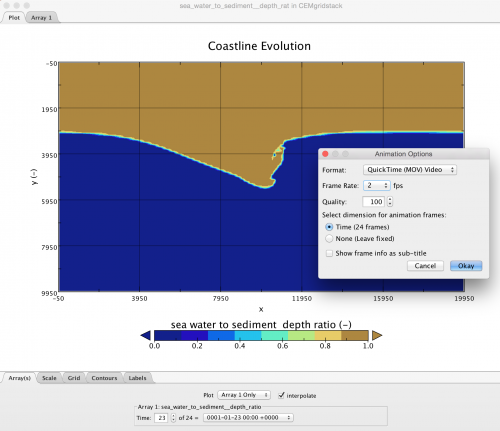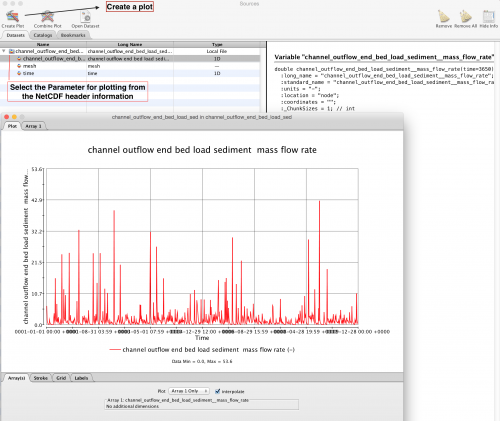Labs WMT VisualizeOutput: Difference between revisions
(added zip file with timeseries example) |
(now fixed the plume file) |
||
| (21 intermediate revisions by the same user not shown) | |||
| Line 2: | Line 2: | ||
CSDMS promotes standardized model output formats, i.e. NetCDF files. | CSDMS promotes standardized model output formats, i.e. NetCDF files. | ||
NetCDF, Network Common Data Form, is developed by Unidata. NetCDF files are specifically designed for array-based scientific data and the format is adopted in many domains of the computational geosciences. Good information on NetCDf can be found | NetCDF, Network Common Data Form, is developed by Unidata. NetCDF files are specifically designed for array-based scientific data and the format is adopted in many domains of the computational geosciences. Good information on NetCDf can be found [http://www.unidata.ucar.edu/publications/factsheets/current/factsheet_netcdf.pdf at Unidata]<br> | ||
One option to visualize NetCDF files is to use the Panoply package. This free open-source software developed by NASA allows easily visualization of 1) vector data, especially time-series data, and 2) gridded model output. It is also relatively straightforward to makes movies of grid stacks. <br> | One option to visualize NetCDF files is to use the Panoply package. <br> | ||
This free open-source software developed by NASA allows easily visualization of 1) vector data, especially time-series data, and 2) gridded model output. It is also relatively straightforward to makes movies of grid stacks.<br> | |||
In this short lab, we will learn how to do that with three example files created with WMT <br> | |||
<br> | <br> | ||
Download [http://www.giss.nasa.gov/tools/panoply/ Panoply Software at NASA] | Download [http://www.giss.nasa.gov/tools/panoply/ Panoply Software at NASA] | ||
| Line 11: | Line 13: | ||
>> download this file, open it up with Panoply <br> | >> download this file, open it up with Panoply <br> | ||
>> the name of the file reflects the CSDMS standard name of the parameter saved in it. In this case it is a file of the model hydrotrend (which we used in theWMT tutorial). <> | >> the name of the file reflects the CSDMS standard name of the parameter saved in it. In this case it is a file of the model hydrotrend (which we used in theWMT tutorial). <br> | ||
The file lists sediment bedload, at the end of the river channel. And it has been recorded for 3650 days (or 10 years). <br> | >> The file lists sediment bedload, at the end of the river channel. And it has been recorded for 3650 days (or 10 years). <br> | ||
>> Select the parameters to plot against each other from the header information <br> | >> Select the parameters to plot against each other from the header information <br> | ||
>> Click on 'Create a Plot'<br> | >> Click on 'Create a Plot'<br> | ||
>> Using the menus under the Stroke, Grid and Labels Tabs you can manipulate what your plot looks like. | >> Using the menus under the Stroke, Grid and Labels Tabs you can manipulate what your plot looks like. <br> <br> | ||
[[File:Panoply howtoplot timeseries.png| | [[File:Panoply howtoplot timeseries.png|500px|Plot a timeseries in Panoply]] | ||
<br><br> | |||
'''Visualize grid data''' | |||
<br> | |||
>> download the example file | |||
[[File:Model grain class 0 deposition rate.nc.zip| Plume netcdf file]] | |||
. <br> | |||
>> Import the example file into Panoply <br> | |||
>> You will want to create a plot of the x and y variables <br> | |||
>> Plot it and play around with the axis labels and colormaps to adapt it to how you want the plot to look like. <br> | |||
>> Here is how mine came out<br> <br> | |||
[[File:Grain_class_0_deposition.png|500px]] | |||
<br><br> | |||
'''Make a movie of a stack of gridded output''' | |||
<br> | |||
>> download the example file [[file:CEMgridstack.nc.zip|here]]<br> | |||
>> Just like a single grid, create a plot of the x and y variables <br> | |||
>> Adapt the color table to an appropriate style <br> | |||
>> Clean up the labels, and make the captions understandable <br> | |||
>> Once the map view is to your liking, use export as animation under the Panoply File tab <br> | |||
<br> | |||
[[File:Exporting movie.png|500px|Export a movie from Panoply]] | |||
<br> | |||
Latest revision as of 17:19, 21 May 2018
Visualize and Analyze WMT Model Output
CSDMS promotes standardized model output formats, i.e. NetCDF files.
NetCDF, Network Common Data Form, is developed by Unidata. NetCDF files are specifically designed for array-based scientific data and the format is adopted in many domains of the computational geosciences. Good information on NetCDf can be found at Unidata
One option to visualize NetCDF files is to use the Panoply package.
This free open-source software developed by NASA allows easily visualization of 1) vector data, especially time-series data, and 2) gridded model output. It is also relatively straightforward to makes movies of grid stacks.
In this short lab, we will learn how to do that with three example files created with WMT
Download Panoply Software at NASA
Visualize a time series of data
An example file is posted File:Channel outflow end bed load sediment mass flow rate.nc.zip. This file contains simulation output consisting of daily bedload flux data.
>> download this file, open it up with Panoply
>> the name of the file reflects the CSDMS standard name of the parameter saved in it. In this case it is a file of the model hydrotrend (which we used in theWMT tutorial).
>> The file lists sediment bedload, at the end of the river channel. And it has been recorded for 3650 days (or 10 years).
>> Select the parameters to plot against each other from the header information
>> Click on 'Create a Plot'
>> Using the menus under the Stroke, Grid and Labels Tabs you can manipulate what your plot looks like.
Visualize grid data
>> download the example file
File:Model grain class 0 deposition rate.nc.zip
.
>> Import the example file into Panoply
>> You will want to create a plot of the x and y variables
>> Plot it and play around with the axis labels and colormaps to adapt it to how you want the plot to look like.
>> Here is how mine came out
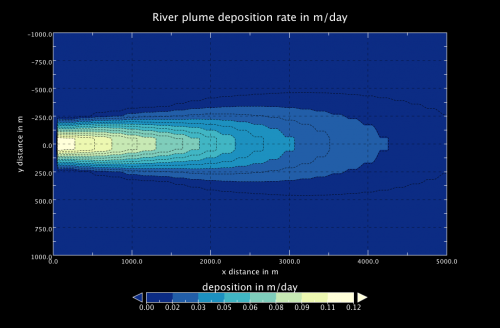
Make a movie of a stack of gridded output
>> download the example file File:CEMgridstack.nc.zip
>> Just like a single grid, create a plot of the x and y variables
>> Adapt the color table to an appropriate style
>> Clean up the labels, and make the captions understandable
>> Once the map view is to your liking, use export as animation under the Panoply File tab