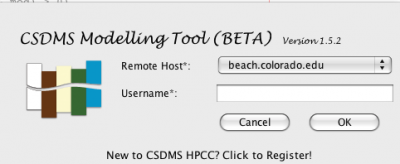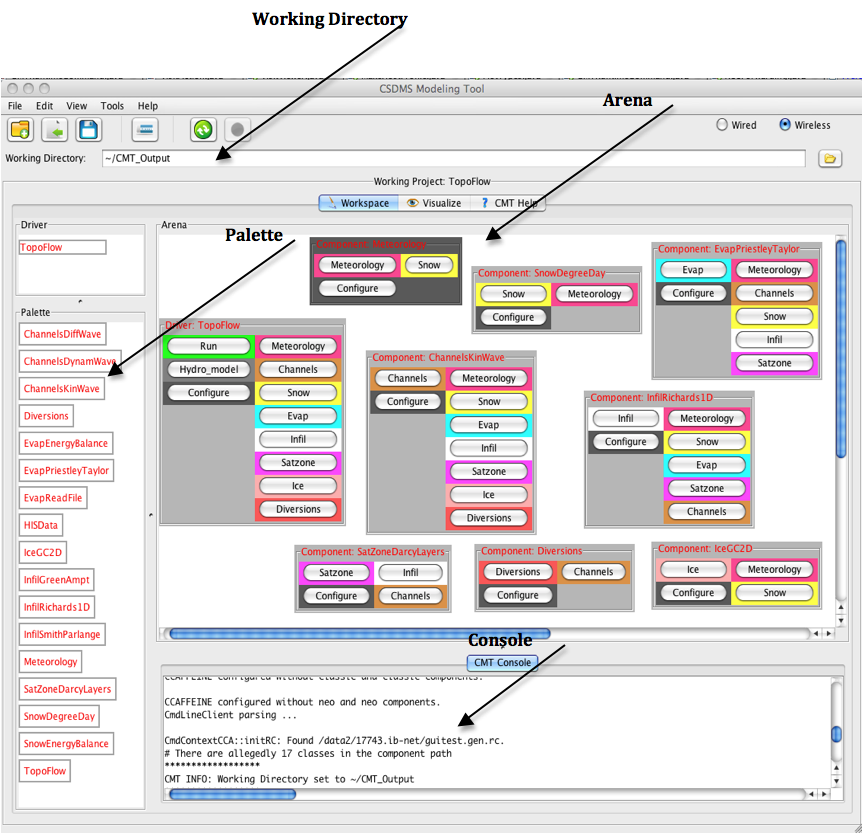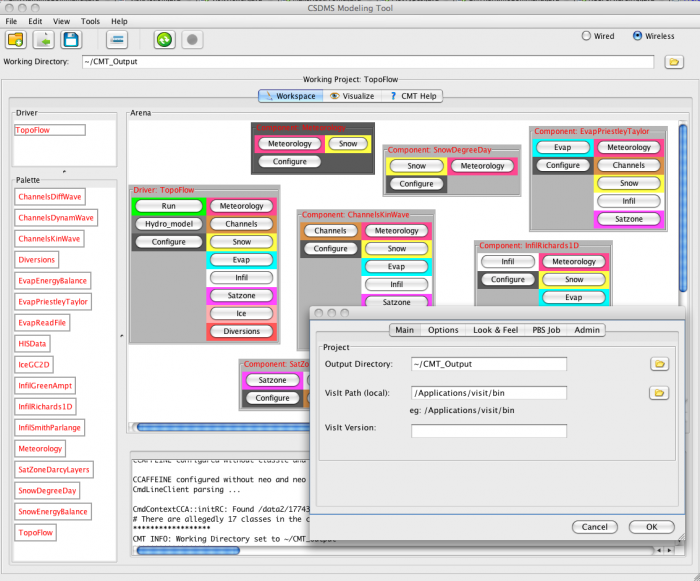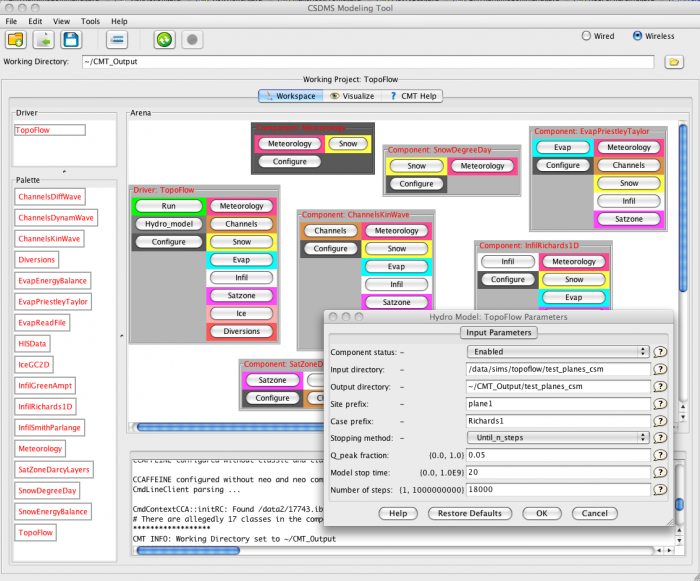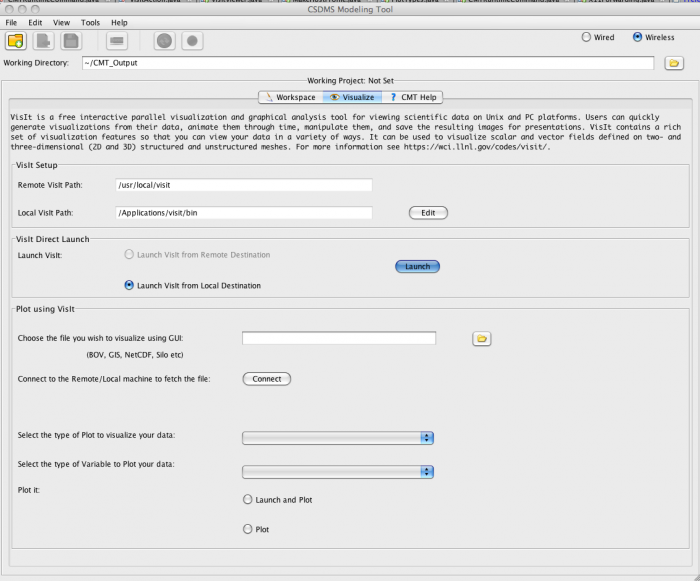CSDMS Modeling Tool: A guide for developers and users
Introduction
The CSDMS Modeling Tool (CMT) allows you to couple and run CSDMS components on the CSDMS supercomputer in a user-friendly environment. A component can be any unit that encapsulates some useful functionality, most often a model or function.
The purpose of the tool is to provide an environment in which these components can be linked together to form applications. There is a graphical front-end for Ccaffeine (known as Ccaffeine GUI ) which provides a fairly simple visual programming metaphor for the assembly of applications using CCA components. We at CSDMS are developing a modified version of the Ccaffeine GUI called the CSDMS Modeling Tool to make it easier for the user by providing a better look and feel with many added features as listed below. (We are also working on adding more features and to release an error proof application)
Features
Listed below are few of the added features:
- Better Look and Feel
- Customizable background color and screen font
- Log in screen
- Ssh tunneling via CMT
- Sftp transfer of files from server to local machine and vice versa
- Wired and Wireless option for creating model
- Wireless option can automatically connect components
- Console window with clear and save options
- Colorful components
- With Open & Save options
- Option to Remove/Delete components, Clear Arena etc
- Project Refresh & Reload options
- Configure Dialog, to configure the input parameters for the model
- Added access to visualization tool called VisIt
- Preference page
- Set up Working Directory
- Set up VisIt, the visualisation tool
- Options to display messages in debug mode etc
- Set up the number of nodes, processors, runtime, memory and email to send the status of the running job
- MAC/Windows/Linux versions
- Tutorials
- Help (About…)
- ...
An account is required to log on to the CSDMS HPCC. To request an account sign up here. CMT can connect to the server in just a button click. For this the VPN should be setup. Click here for details on how to get started.
Few Screen shots are given below: Login Screen
Main Arena loaded with Components
Preference Window
Configure Dialog to set parameters
VisIt, the visualization tool
Downloads
If you are a CSDMS member and have registered for a HPCC account, you can launch CMT just by a click! Run CMT now
Note: Java 1.6+ is required. Some browser does not support Java Webstart feature. In that case please download the application and run CMT as a separate application from your computer. Java SDK can be downlowded from here. It is always recommended to download and run CMT as the launch may sometimes slow the process.
| Version | Platform | Executable | Comments |
|---|---|---|---|
| 1.5.2 | MAC | CMT_1.5.2_MAC.dmg (15 Nov 2010) | Requirements:
Note:
|
| 1.5.2 | PC | CMT_1.5.2_PC.zip (15 Nov 2010) | Requirements:
Note:
|
| 1.5.2 | Linux | CMT_1.5.2_Linux.zip (15 Nov 2010) | Requirements:
Note:
|
- Older Versions of CMT are available here
Installation Notes
MAC:
- Unzip CMT_1.5.*.zip
- Double click the app file and enter your beach username and paswword.
- A CMT_Files folder will be created in the same location as CMT app on your computer.
Unix:
- Unzip CMT_1.5.*_Linux.zip"
- To run the jar file type "java -jar CMT_1.5.*_Linux.jar"
- A CMT_Files folder will be created in the same location as CMT app on your computer.
PC:
- Unzip CMT_1.5.*_PC.zip
- Double click the exe file and enter your beach username and paswword.
- A CMT_Files folder will be created in the same location as CMT app on your computer.
VisIt - Introduction
VisIt is a free interactive parallel visualization and graphical analysis tool for viewing scientific data on Unix and PC platforms. Users can quickly generate visualizations from their data, animate them through time, manipulate them, and save the resulting images for presentations. VisIt contains a rich set of visualization features so that you can view your data in a variety of ways. It can be used to visualize scalar and vector fields defined on two- and three-dimensional (2D and 3D) structured and unstructured meshes. VisIt was designed to handle very large data set sizes in the tera- to peta-scale range and yet can also handle small data sets in the kilobyte range.
Installation Notes
Notes:
- The version of VisIt on CSDMS HPCC and on your local machine should be the same. The VisIt version running on CSDMS HPCC is 2.0.2. (you will need to scroll down to find this version).
Installation Notes:
- For Mac & Unix
- Download VisIt 2.0.2 appropriate for your Operating System from here.
- This will be a ".dmg" file which you can double click. In the Finder window you will have the tar file and the install script.
- Download VisIt 2.0.2 appropriate for your Operating System from here.
Note: Some browsers immediately will untar the tarred visit file, whereas the script expects to find an tarred file. Make sure that if you are prompted about unarchiving that you do not choose that option, but instead save the archived file.
Note: It is convenient to have the downloaded file and the script in the same folder (In this case it is home folder)
- To run the script type in the following into your terminal window
For Mac 10.5.8:
>> cd ~
>> chmod 700 visit-install
>> mkdir visit
>> ./visit-install 2.0.2 darwin-i386 ./visit
Installation of VisIt starts here. Choose '1' if you don't want to add profiles on remote computer. Then after that it asks 'Do you need to use a bank when submitting parallel jobs to a batch system?'. Incase of CMT the answer is no so you type in 'n' To move visit to your Applications folder
mv ./visit /Applications
Congratulations! You have successfully installed VisIt.
- Run VisIt
cd /Applications/visit/bin
./visit &
OR If visit were installed in the directory "/Applications/visit", then the following commands would set your path appropriately.
>> cd
>> echo "set path = ($path /Applications/visit/bin)" >> .cshrc
- To run VisIt type “visit” on the command prompt
- CMT setup for VisIt
- Open CMT, Goto File --> Preferences and enter the following values as shown below.
>> VisIt
Path(local):
The
path
to
your
local
VisIt
installation.(/Applications/visit)
For more information read this: This will unpack the downloaded tar file and install VisIt in the specified directory. Note that it can create a new distribution directory or update an existing distribution. This is handled automatically. The command to run the script is,
>> visit-install "version" "platform" "directory"
where,
- "version" will be 2.0.2 for the current distribution.
- "platform" will be one of the following: aix, aix64-xlc, darwin, irix6, linux-altix, linux-ia64, linux-x86_64, linux_chaos, linux_rhel3, osf1, or sunos5 depending on the machine. The one you use should match the name of the accompanying distribution file.
- "directory" is the directory you wish to install visit into. If the directory doesn't exist the script will create it.
- For example: visit-install 2.0.2 darwin-i386 /Applications/visit.
Note that you will need to have the file "visit2.0.2.darwin-i386.tar.gz" present in the current directory for this to function properly.
- Add the bin directory below the installation directory (/Applications/visit/bin in our example) to each user's search path. The best way to do this is to add it to the user's .cshrc file. The bin directory contains the visit script which starts VisIt. It can be run on many machines. The script determines the type of machine it is running on and starts the appropriate executable.
- For Windows
- Copy the file visit2.0.2.exe to your desktop.
- Double click on the visit2.0.2.exe icon to run the installer.
- Follow the directions provided by the installer.