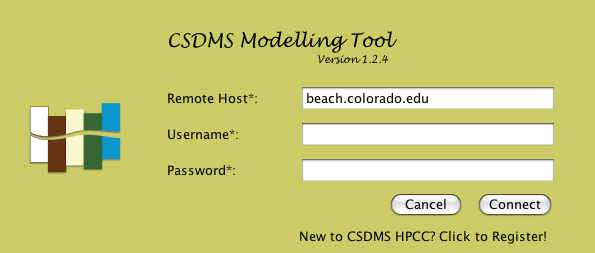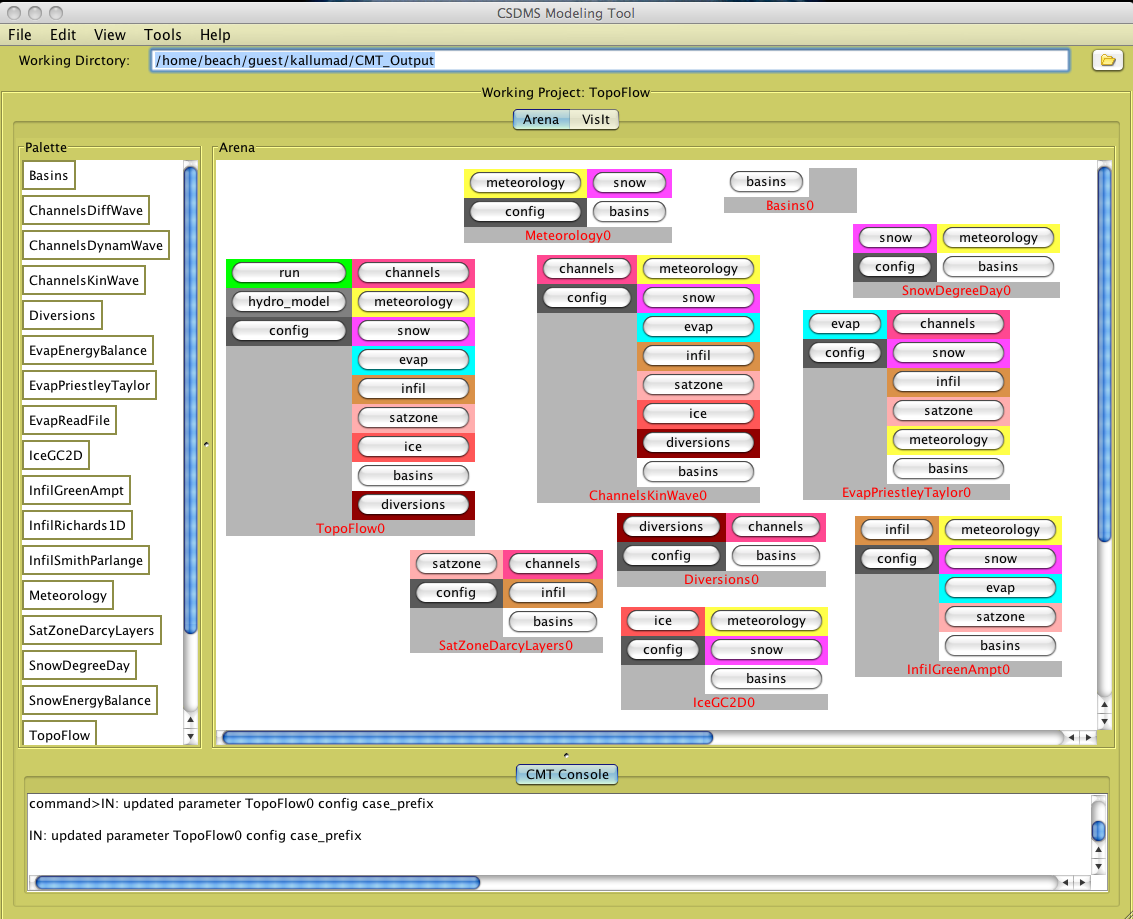Help:Ccaffeine GUI: Difference between revisions
No edit summary |
No edit summary |
||
| Line 87: | Line 87: | ||
Installation Notes: | Installation Notes: | ||
*'''For Mac & Unix''' | *'''For Mac & Unix''' | ||
**Download VisIt 1.12.2 appropriate for your Operating System from | **Download VisIt 1.12.2 appropriate for your Operating System from [https://wci.llnl.gov/codes/visit/executables.html | here.] | ||
**Click on the | **Click on the [https://wci.llnl.gov/codes/visit/1.12.2/visit-install | visit install script(for the version 1.12.2) link] in the download page | ||
***Goto Edit > Select All or just copy the whole script | ***Goto Edit > Select All or just copy the whole script | ||
***Open Terminal | ***Open Terminal | ||
***Type "vi visit-install" and hit enter. This opens a text editor. | ***Type "vi visit-install" and hit enter. This opens a text editor. | ||
***Change to vi insert mode by typing "I". Now paste the script into this and save the script by changing back to command mode. To change to command mode type "Esc" and then save the script by typing in ":wq!". This saves and quits the editor.( | ***Change to vi insert mode by typing "I". Now paste the script into this and save the script by changing back to command mode. To change to command mode type "Esc" and then save the script by typing in ":wq!". This saves and quits the editor.([http://www.uic.edu/depts/accc/software/unixgeneral/vi101.html | Vi Tutorial]). Description above should look like this: | ||
<syntaxhighlight lang="bash" lines="0"> | <syntaxhighlight lang="bash" lines="0"> | ||
>> cd ~ | >> cd ~ | ||
Revision as of 16:56, 26 May 2010
CSDMS Modeling Tool: A guide for developers and users
Introduction
There is a graphical front-end for Ccaffeine (known as Ccaffeine GUI ) which provides a fairly simple visual programming metaphor for the assembly of applications using CCA components. We at CSDMS are developing a modified version of the Ccaffeine GUI called the CSDMS Modeling Tool to make it easier for the user by providing a better look and feel with many added features as listed below. (We are also working on adding more features and to release an error proof application)
Features
Listed below are few of the added features:
- Better Look and Feel
- Log in screen
- Ssh tunneling via GUI
- Sftp transfer of files from server to local machine
- Remote Access
- Wired and Wireless option for creating model
- Wireless option can automatically connect components
- Console window with saving options
- Colourful components
- GUI background colours and font size are configurable
- With Open, Save, Save As options
- Option to Remove/Delete components, Clear Arena etc
- Added acces to visualization tool called VisIt
- Preference page
- MAC/Windows/Linux versions
- Help (About…)
- ...
You need to have an account to log on to the CSDMS beach server. To request an account sign up here. CMT can connect to the server in just a button click. The models residing on the server are selected from a combo box, which opens the GUI by filling the palette with the components of the selected project. Click here for help.
Few Screen shots are given below:
Downloads
You can run CMT just by a click! Run CMT now
| Version | Platform | Executable | Comments |
|---|---|---|---|
| 1.3.3 | MAC | CMT_1.3.3.zip (12 May 2010) | Requirements:
Note:
|
| 1.3.3 | PC | CMT_1.3.3_PC.zip (12 May 2010) | Requirements:
Note:
|
| 1.2.11 | Linux | CMT_1.2.11_Linux.zip (25 Mar 2010) | Requirements:
Note:
|
- Older Versions of CMT are available here
Installation Notes
- Unzip CMT_1.3.3.zip
- Double click the jar file and enter your beach username and paswword.
VisIt - Introduction
VisIt is a free interactive parallel visualization and graphical analysis tool for viewing scientific data on Unix and PC platforms. Users can quickly generate visualizations from their data, animate them through time, manipulate them, and save the resulting images for presentations. VisIt contains a rich set of visualization features so that you can view your data in a variety of ways. It can be used to visualize scalar and vector fields defined on two- and three-dimensional (2D and 3D) structured and unstructured meshes. VisIt was designed to handle very large data set sizes in the tera- to peta-scale range and yet can also handle small data sets in the kilobyte range.
Installation Notes
Notes:
- The version of VisIt on CSDMS HPCC and on your local machine should be the same. The VisIt version running on CSDMS HPCC is 1.12.2.
Installation Notes:
- For Mac & Unix
- Download VisIt 1.12.2 appropriate for your Operating System from | here.
- Click on the | visit install script(for the version 1.12.2) link in the download page
- Goto Edit > Select All or just copy the whole script
- Open Terminal
- Type "vi visit-install" and hit enter. This opens a text editor.
- Change to vi insert mode by typing "I". Now paste the script into this and save the script by changing back to command mode. To change to command mode type "Esc" and then save the script by typing in ":wq!". This saves and quits the editor.(| Vi Tutorial). Description above should look like this:
>> cd ~
>> vi visit-install
>> i
>>Ctrl + V
>> Esc
Note: It is convenient to have the downloaded file and the script in the same folder (In this case it is home folder)
- To run the script type in the following into your terminal window
For Mac 10.5.8:
>> cd ~
>> chmod 700 visit-install
>> mkdir visit
>> ./visit-install 1.12.2 darwin-i386 ./visit
>> mv ./visit /Applications
General: This will unpack the downloaded tar file and install VisIt in the specified directory. Note that it can create a new distribution directory or update an existing distribution. This is handled automatically. The command to run the script is,
>> visit-install "version" "platform" "directory"
where,
- "version" will be 1.12.2 for the current distribution.
- "platform" will be one of the following: aix, aix64-xlc, darwin, irix6, linux-altix, linux-ia64, linux-x86_64, linux_chaos, linux_rhel3, osf1, or sunos5 depending on the machine. The one you use should match the name of the accompanying distribution file.
- "directory" is the directory you wish to install visit into. If the directory doesn't exist the script will create it.
- For example: visit-install 1.12.2 linux_rhel3 /Applications/visit.
Note that you will need to have the file "visit1_12_2.linux_rhel3.tar.gz" present in the current directory for this to function properly.
- Add the bin directory below the installation directory (/Applications/visit/bin in our example) to each user's search path. The best way to do this is to add it to the user's .cshrc file. The bin directory contains the visit script which starts VisIt. It can be run on many machines. The script determines the type of machine it is running on and starts the appropriate executable. If visit were installed in the directory "/Applications/visit", then the following commands would set your search path appropriately.
>> cd
>> echo "set path = ($path /Applications/visit/bin)" >> .cshrc
- To run VisIt type “visit” on the command prompt
- CMT setup for VisIt
- Open CMT, Goto File --> Preferences and enter the following values as shown below.
>> VisIt
Path(local):
The
path
to
your
local
VisIt
installation.(/Applications/visit)
- For Windows
- Copy the file visit1.12.2.exe to your desktop.
- Double click on the visit1.12.2.exe icon to run the installer.
- Follow the directions provided by the installer.